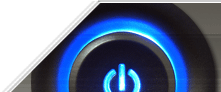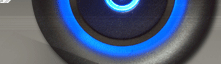We've tried a lot of free hosted cms. This article describes the fastest way which gives you your own website for free. Follow this 8-step manual. It is very simply.
STEP 1. Follow http://ucoz.com. Fill in the sign up form: "E-mail", "Password", "Name", "Last Name", "Nickname", "Date of birth", "Gender", "Location", "Security code". You should also review and agree to the Terms of Use and click "Registration" button.
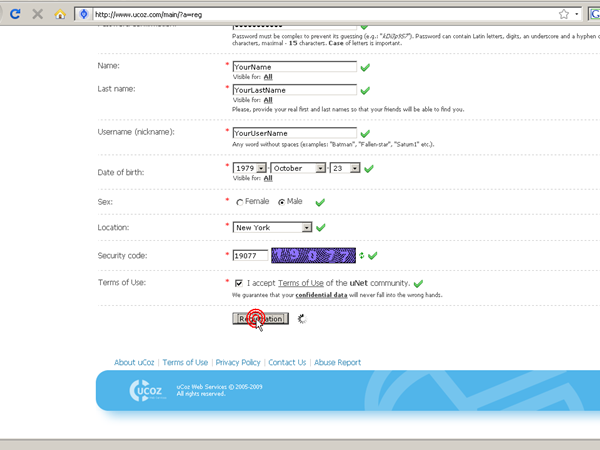
STEP 2. Sign in to your e-mail account and follow the confirmation link received from uNet e-mail.
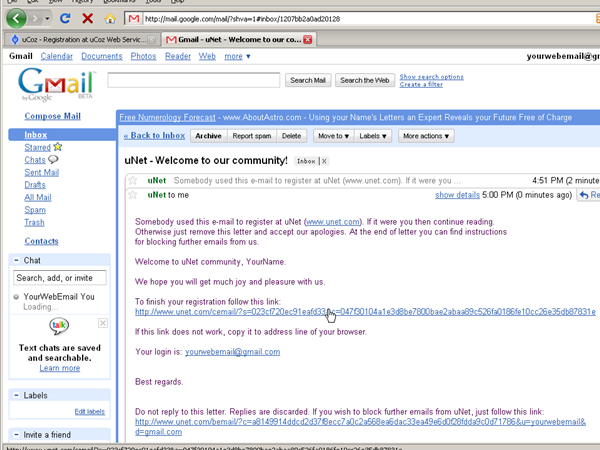
STEP 3. You will be sent to Webtop (Web Desktop). Fill in the Webtop sign up fields: "Webtop password", "secret question" and "answer" (you must remember them, it is important), and current uNet password (the password you have entered in "Step 1". Click "Save" button.
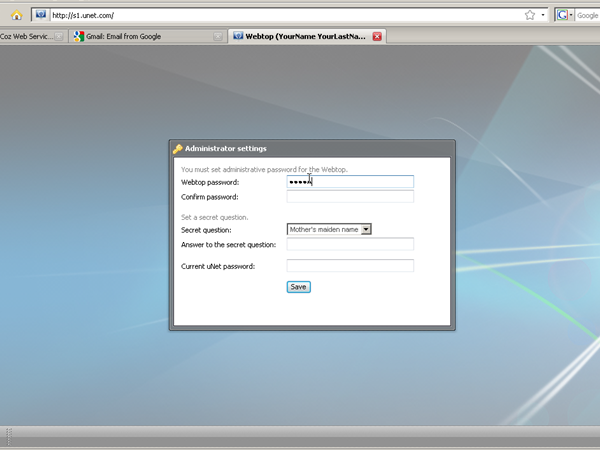
STEP 4. On the Webtop page find "Create a Website" button and double-click on it. Enter the desired website address and click "Continue" button. You will be notified that your website has been successfully created. Then click "Website Control Panel" button.
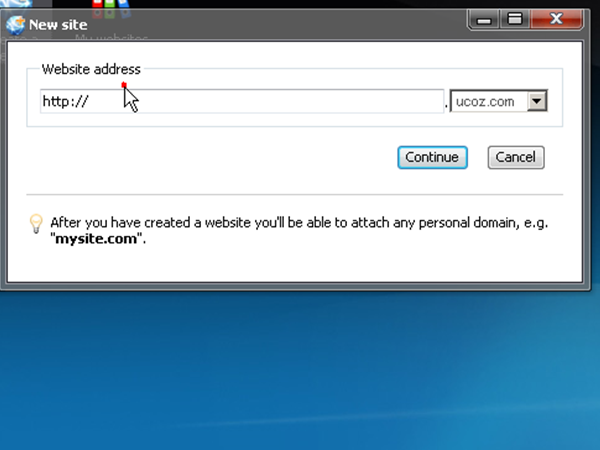
STEP 5. Make the initial configurations of your site. Fill in the "Site name", "Site Language" fields and select "Site design" from the gallery of predefined designs. Then click "Continue" button.
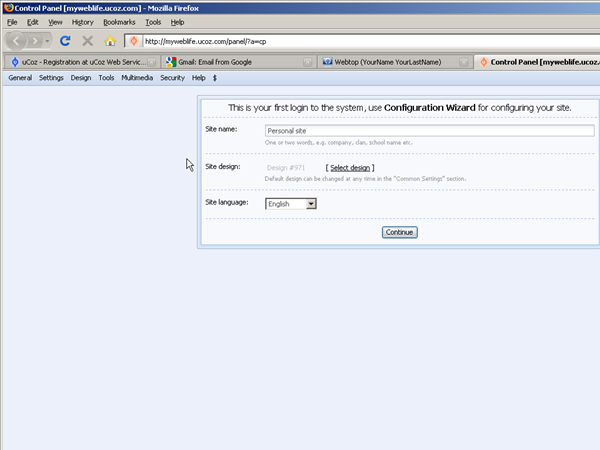
STEP 6. Select the necessary modules by means of checking the corresponding boxes. I advise you to begin with just a blog module. Then, as usual, click "Continue" button. And you will be redirected to the control panel of your new created website.
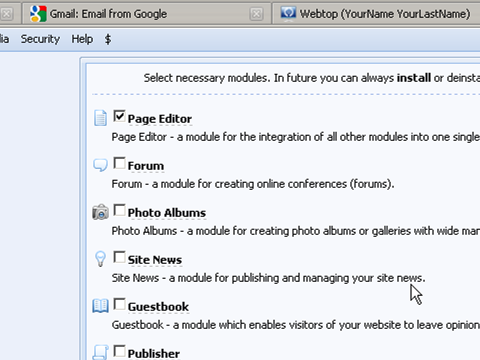
STEP 7. In the top menu bar select "Settings"->"Common Settings". Find the option "When opening the main page redirect to" and select "Blog" on the drop-down list. You can select any other module for redirection, e.g. forum if you have activated the forum module in "Step 6".
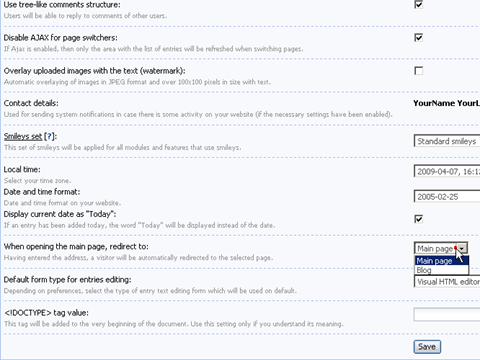
STEP 8. Congratulations! You have just created your own website for free! From this moment it is accessible by your "website address" all over the world. Start filling your website with content to attract visitors. Soon you will be supplied with more guidelines.
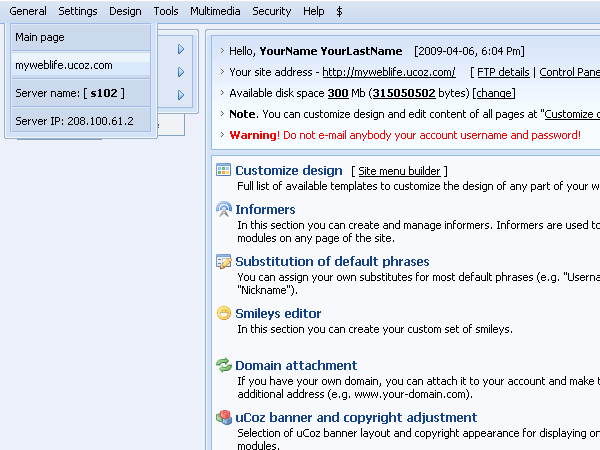
Check the following screencast if you got confused about something.
Create a website for free
Learn more how to build a site.